Player Registration
NEED HELP REGISTERING?
Because we have thousands of participants we have specific requirements when inputting information for player registration. If you are having issues with registering or are receiving error messages please follow these instructions:
STEP ONE:
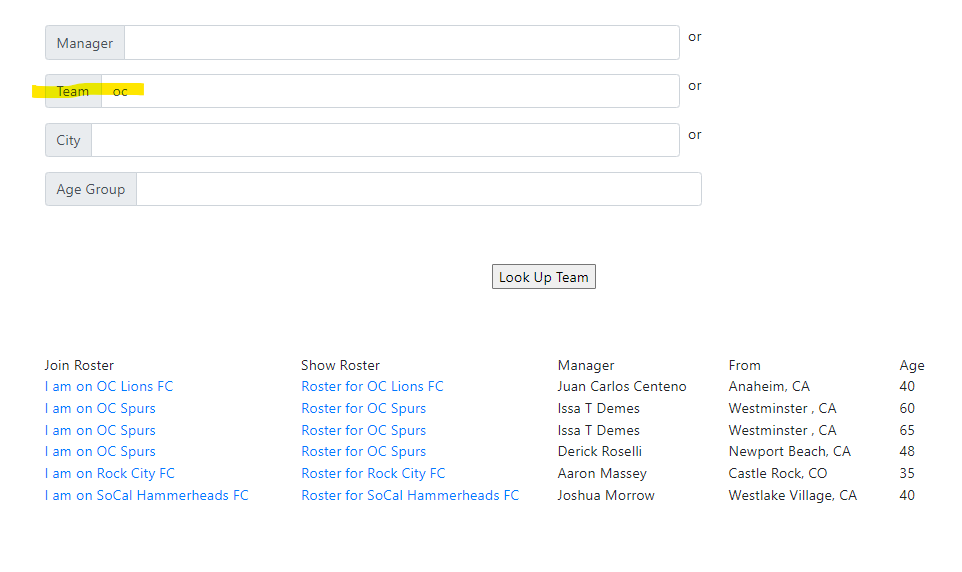
It is best to use Google Chrome as your browser when registering.
PLEASE NOTE: If you are using a MAC computer, be sure to use a browser other than Safari. You may encounter issues if you are using Safari.
Use only ONE search field when entering data. You will see multiple input boxes. Only ONE needs to be used to input data when searching for your team.
Use only part of the team’s name OR manager’s name OR team city, rather than a full name.
For example, if you are looking for ‘OC Spurs 65’, search for ‘oc’ under TEAM NAME.
Use photo for reference
After you select “LOOK UP TEAM” button.
Click the “I am on [TEAM NAME]” to move to the player registration page.
If you want to see which of your teammates have already registered you can click
on the “Roster for [TEAM NAME]” link to show your current roster.
Use photo for reference
STEP TWO:
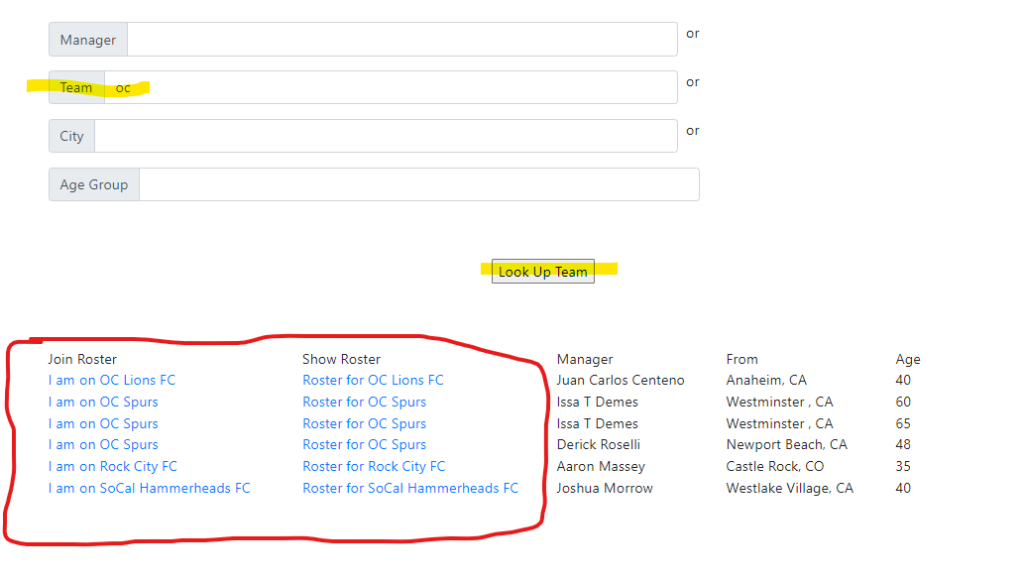
STEP THREE:

Please complete ALL form fields with Your Information.
Please note: Photos work best in .jpg format and under 2GB. (DO NOT TRY TO USE A PDF.)
Once you have entered your personal information and chosen your photos, click “Show Waiver” to proceed.
Use photo for reference
Please do not upload PDF’s. You can only upload JPGs. If you are using a MAC computer, be sure to use another browser other than Safari. You may encounter issues if you are using Safari.
The waiver will pop up, please read, and then scroll down to the bottom.
Under the “Initial Agreement” form field, enter your initials.
To complete registration click “I AGREE TO THE WAIVER TERMS!”
You should then get a pop-up that says “Thank you for registering, you have been added to the team roster.”
You are now registered!
(You do not need to print or bring a copy of the waiver to the tournament. You are digitally registered!
Use photo for reference
STEP FOUR:
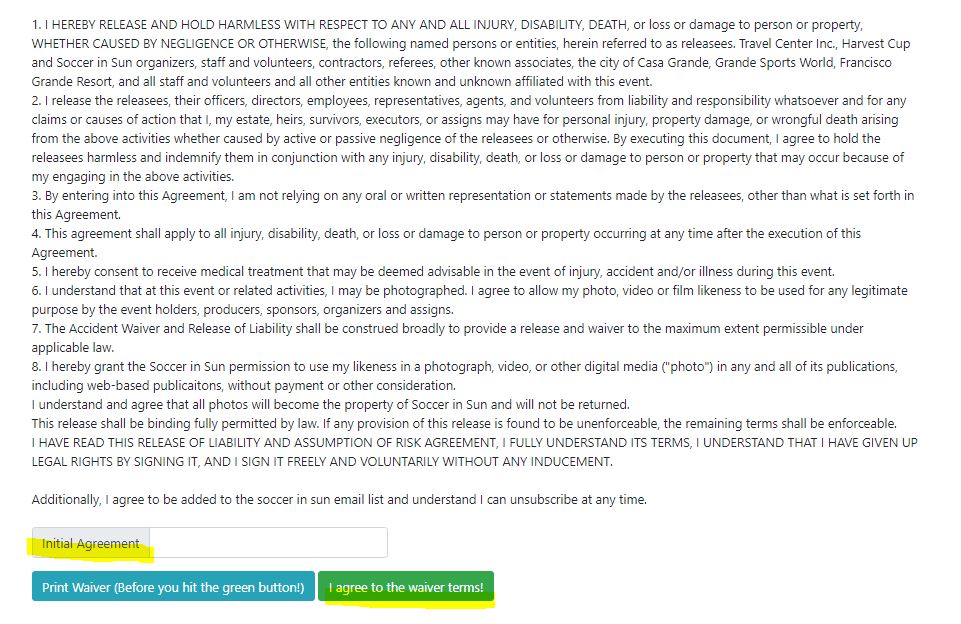
PLEASE NOTE:
If you are still receiving an error please clear your cache and try again. Sometimes you may even need to use a NEW email when re-entering your information.
Double check that you have no extra spaces when entering your name, email address, birthday and cell phone number.
iPhone images are quite larger and are unable to decrease image resolution in app. It is best to use a computer and resize the image in paint OR send the photo to yourself via email and reduce the image size to SMALL when you include it in an attachment.